Admin Guide
Configuration
The configuration settings for quick messaging are relatively straightforward. In the screen shot, we have added some examples for override settings. To override any setting, check the "override" box for the field, choose the override value in the "Value" field, the click SAVE
Quick Message Permissions - There are two permissions for Quick Messaging
- XQMSGCREATE - Allows the user to create a Quick Message and have the icon appear in the Viewer
- XQMSGEDIT - Allows the user to edit a Quick Message, should editing be allowed for the message
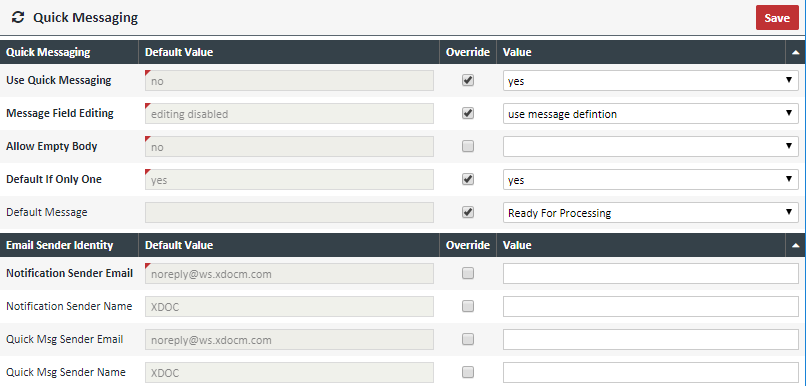
| Field | Description | |
|---|---|---|
| Use Quick Messaging | Global setting to activate Quick Messaging | |
| Message Field Editing | Either "Editing Disabled"- disabling altogether or "Use Message Definition" - the ability to turn on editing per Quick Message | |
| Allow Empty Body | Allow no text in the body of the email. We recommend you set this to "no" to avoid messages going to a spam folder | |
| Default If Only One | If there is only one active message, default to that message when sending the quick message | |
| Default Message | When sending a message, the default message to be sent. | |
| Notificaiton Sender Email | Used for email notifications, not Quick Messaging. You can ignore. | |
| Notification Sender Name | Used for email notifications, not Quick Messaging. You can ignore. | |
| Quick Message Sender Email | Address that appears in the "from" field of the email | |
| Quick Message Sender Name | The friendly name that appears in the "from" field of the email |
When you have made your selections, click SAVE