Admin Guide
Project Features
The Project Features section contains project defaults for features highlighted in the Document Viewer, as well as Group Bundling, Loan Search and Batch processing settings. The Default Values for these items are determined at the time of the XDOC installation but can be easily overridden by checking the "Override" checkbox then choosing the appropriate value in the "Value" box to the right.
General Features – The General Features area describes the basic features to be used in the Document Viewer, Group Bundling, as well as Notification mappings and Unfiled Document Schema mapping. Required fields are in BOLD
| Field | Description |
| Project Control | |
| Force Read Only Doc Viewers | Makes all Viewers "Read Only" |
| Document Bucket Control | |
| Default Bucket for New Docs | Default bucket for all new docs for a loan |
| General Features | |
| Use Document Notes | If Yes, users will be able to use Notes and Page Notes |
| Use Annotations | If Yes, the Viewer annotation toolbar will be activated |
| Use Document Categories | If Yes, document categories will be used, if configured |
| Use Group Bundling | If Yes, Bundle Admins will be able to use this feature from the Dashboard to send out large groups of bundled files |
| Use File Bacthes | If yes, the Batch button for Batch processing will be activated in from the Dashboard |
| Unfiled Document Schema | When unfiled documents are assigned to a loan, the document type they will be assigned to |
| Notification Map Stages | For email notifications, the list of loan stages that will be used |
| Notification Map Roles | For email notifications, the list of loan actors that will be used |
| Project Control |
Quick Messaging - The Quick Messaging section defines the default values for the Quick Messaging feature in the Viewer
| Field | Description |
| Use Quick Messaging | Defines if the feature will be used in the system |
| Message Field Editing | Defines whether editing of the message will be allowed. Even if "use message definition" is selected, the message will still not allow editing if the user does not have the editing permission |
| Allow Empty Body | Deinfes whether an empty email body will be alloed |
| Default if Only One | If there is only one message is defines, default to that message |
| Default Message | The default message for the feature |
Bundle Group Control – These settings describe the settings for Group Bundling. This is the feature accessed by clicking the BUNDLING button on the main XDOC dashboard that allows users to ship multiple bundles to a recipient by pasting a list of loan numbers into a box. Control fields for this feature are:
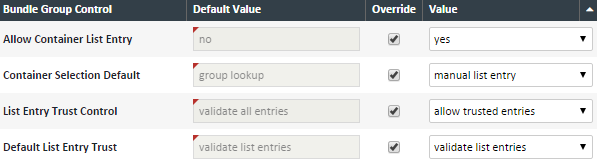
| Field | Description |
| Allow Container List Entry | If Yes, this feature will be activated and you will see the manual list entry box for entering a list of loan numbers |
| Container Selection Default | Determines which option, Group Lookup or Manual List Entry will be the default option when accessing this screen |
| List Entry Trust Control | If "allow trusted entries," the user will be presented with a checkbox that will allow them to trust the list entries. If "validate all entries," the user will not be presented with this checkbox |
| Default List Entry Control | If List Entry Trust Control is "allow trusted entries," defines if the checkbox is checked (trust list entries) or not (validate all entries) |
Container Settings – These settings relate to how the XDOC containers are identified and labeled
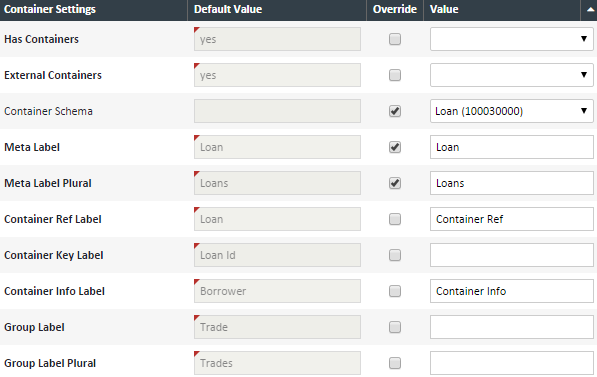
| Field | Description |
| Has Containers | Should always be "yes" |
| External Containers | External meaning outside of XDOC. For all LOS integrations, this should be set to "yes" |
| Container Schema | Defines how the containers are set up in XDOC. This should already be set up for you in Project Tab>Project Repository>Container Definitions. Please do not alter any settings without assistance from XDOC Customer Support |
| Meta Label | The label of how we define the container. For a Loan Documents project, this will always be "Loan" |
| Meta Label Plural | The plural of the Meta Label field |
| Container Ref Label | The label for the identifier for the container. This should be set to "Loan" |
| Container Key Label | The label for the internal system id for the loan in your LOS database. Sometimes this is either a GUID, Lead Number, Reference Number, or some other internal identifier. |
| Container Info Label | The label for various places in the UI that displays container (loan) information |
| Group Label | If you group loans in your LOS by with a Trade number or Commitment Number, and that grouping is a part of your integration, that label will go here. This field is defaulted to "Trade" |
| Group Label Plural | The plural of the Group Label field |
Container Quick Find – The quick find capability is a part of all loan searches, where a user types in a loan number into the Loan Number box and then tabs out of the field. XDOC will then look up the loan automatically and populate the loan information into the boxes. These defaults describe the labels and search methods used for the quick find boxes. 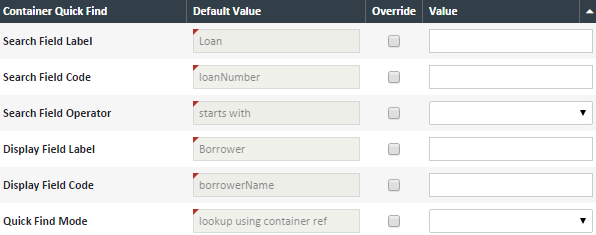
| Field | Description |
| Search Field Label | The label for the box. For the Loan Documents project, this should always be set to "Loan" |
| Search Field Code | The relevant code for the Search Field Label |
| Search Field Operator | Defines how we execute the search. Choices are equal, starts with, and contains. This setting should not be changes without first contacting XDOC Customer Support |
| Display Field Label | The additional field to display with this functionality. This setting should not be changes without first contacting XDOC Customer Support |
| Display Field Code | The relevant code for the Display Field Label |
| Quick Find Mode | When using the Quick Fund Method, defines if you are looking up the Container Ref (Loan Number) or the Search Field defined above |
Container Key Search – XDOC gives users the ability to search on the Container Key, which, for LOS integrations, is the unique database identifier for the loan (when it’s other than the Loan Number)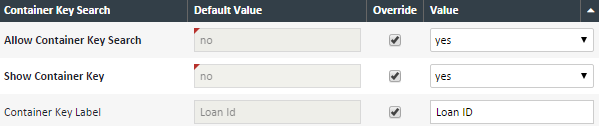
| Field | Description |
| Allow Container Key Search | If set to yes, this field will show wherever there is a loan search box |
| Show Container Key | If set to yes, the Container Key will show in the search results grid and in the "Fields" section in the Viewer |
| Container Key Label | The label you give to this search box. (GUID, Lead Number, etc) |
Batch Auto-Create Settings – These defaults are used when auto-creating batches for batch processing
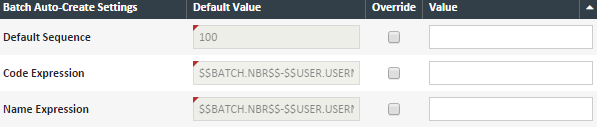
| Field | Description |
| Default Sequence | The default sequence number assigned to a batch |
| Code Expression | The tokenated value of the Batch Code |
| Name Expression | The tokenated value of the Batch Name |