Admin Guide
Document Stores (Self Hosted Customers Only)
Document Stores provide a means for storing physical files for XDOC in specified locations. All incoming XDOC documents will get stored in the active document store. There are separate Document Stores for the following documents and files.
- Loan Documents
- Annotation Images
- Reference Documents (if used)
- Bundled Documents
To access the Document Store feature, go to System Tab>System Resources>Document Stores. A list of existing document stores will open.
Creating a Document Store To add a document store, follow the procedure below:
1. Click CREATE. The Document Store Editor appears.
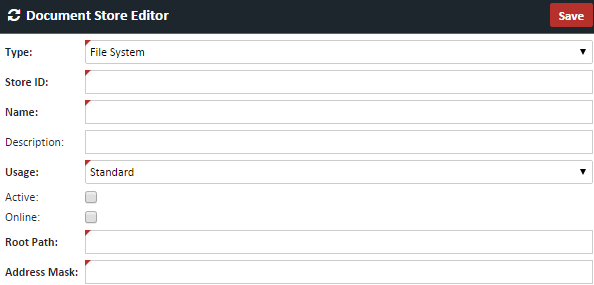
2. Enter the following information
| Field | Description |
|---|---|
| Type | Choose File System or NAS/UNC, depending on where the store resides |
| Store ID | Internal user-defined ID |
| Name | Short label to identify the name of the document store |
| Description | Optional field for describing the document store |
| Usage | Always choose "Standard" |
| Active | Checkbox determines if this store is the active store for new incoming documents. NOTE: For document storage, you may only have one Active document store. The other stores will be online, just not accepting new documents |
| Online | Checkbox to determine if the store is active being used |
| Root Path | Path for the documents. It may be easier to enter the Store ID as part of the path, for easy reference. |
| Address Mask | The address mask should always be the same for all stores, which stores documents by date. Copy this field from another store and paste in this field. |
3. Click SAVE to save you changes. Assigning a Document Store Once you have created a new Document Store and clicked the Active checkbox, you must assign this store as the active in the XDOC Admin. To assign this store, go to Projects Tab>Project Settings>General Settings. In the Document Stores section, click the override checkbox for the Inbox Document Store, and from the dropdown, choose the store for new documents and click SAVE. All new documents should flow to the new store.  Best practices for document stores
Best practices for document stores
- Document stores should be no larger than 1-2 TB depending on your file system.
- You can have as many doc stores as you want, but there will only ever be one active store for new documents.
- The BUNDLE store contains a copy of every bundle sent and is not automatically cleaned up. From time to time you should go into the store to empty the contents.