Admin Guide
Users
The Users section lists all users in the XDOC system. For customers with LOS integrations, these users are automatically crated with the LOS integration and any new users can be created manually, either for test purposes or for users not integrated with an LOS. (Internal projects)
Creating a User – To manually create a user, follow the procedure below: 1. From the User grid, click CREATE. The User Editor appears.
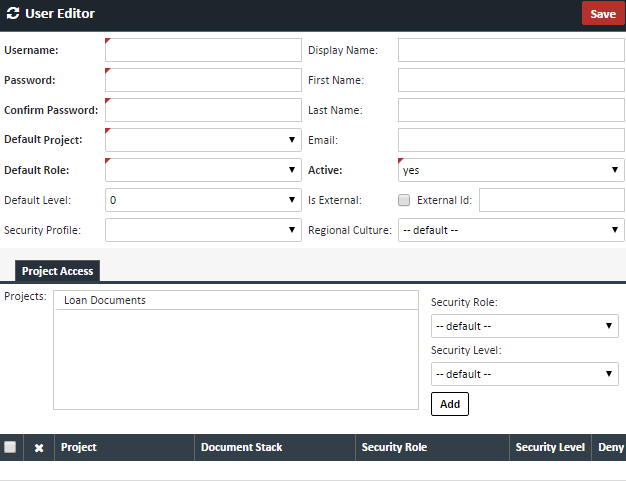 2. Complete the following fields: (Required fields are in BOLD)
2. Complete the following fields: (Required fields are in BOLD)
| Field | Description |
|---|---|
| Username | Choose a username. This will be the username you log in with |
| Password | Password for this user |
| Confirm Password | Confirm the password for the user |
| Default Project | The default Project for this user. This can either be set here or in the Project Access tab below. |
| Default Role | Choose the Role assigned to this Profile |
| Default Level | Reserved for future use. Leave this field defaulted as is |
| Security Profile | Security Profile assigned to this loan |
| Display Name | The name displayed in XDOC while working in the application |
| First Name | User's first name |
| Last Name | User's last name |
| User's email address | |
| Active | For active users, will be set to "yes" |
| Is External | Checkbox to signify an external user integrated from an outside application. This will be set automatically by with your LOS integration |
| External ID | The ID of the user, integrated from the external system |
| Regional Culture | Leave as either "default," or "en-US" |
3. Optionally, in the Project Access Tab, in the Project Security>Project box, either double click the "Loan Documents" project to move it down to the active list of projects for this User, or simply highlight it, choose a Project from the dropdown and click ADD 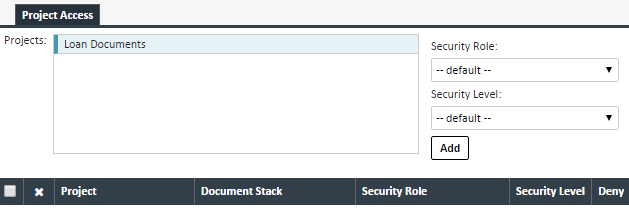 4. Optionally, you can choose a Security Role from the dropdown box. 5. When you are done creating your User, click SAVE
4. Optionally, you can choose a Security Role from the dropdown box. 5. When you are done creating your User, click SAVE